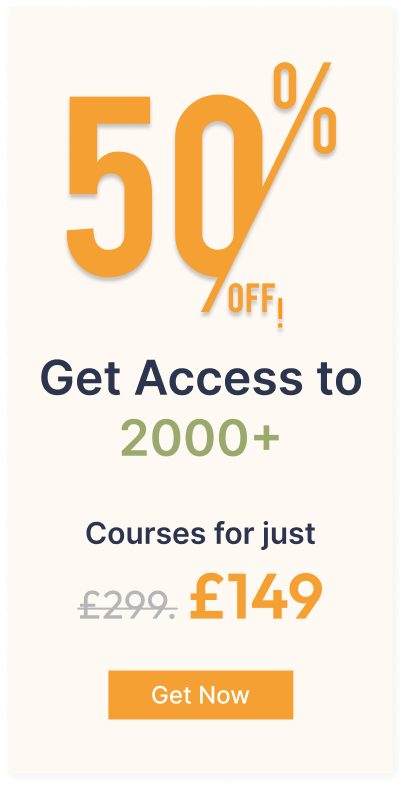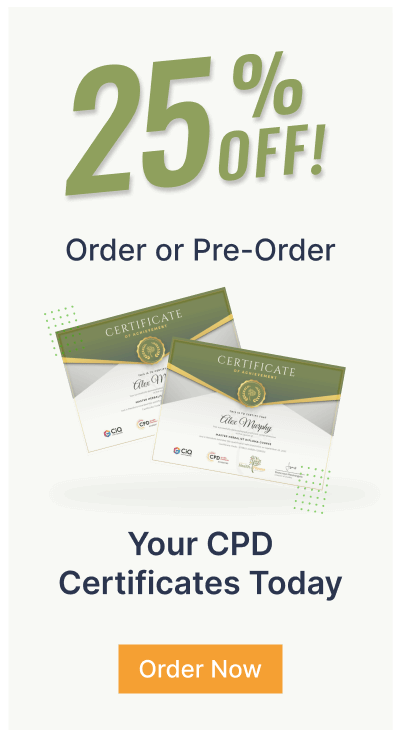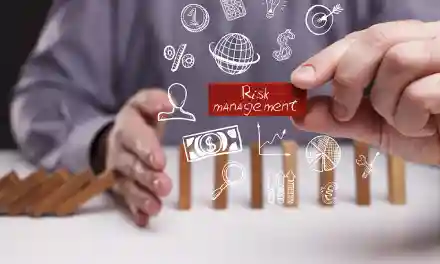Microsoft Project - Monitoring
PRIVATEExclusive Deal! nan% Off, Today Only!



1 Year Access
Intermediate
2583 Students
-
3 hours, 38 minutes
Buy 1 or more contact sale
- PRIVATE
- 1 year
- Intermediate
- Number of Units65
- Number of Quizzes0
- 3 hours, 38 minutes
 14-Day Money-Back Guarantee
14-Day Money-Back Guarantee
Overview
Learn from industry professionals and quickly equip yourself with the specific knowledge and skills you need to excel in your chosen career through the Microsoft Project – Monitoring training course.
The Microsoft Project – Monitoring online training course is accredited by CPD, with CPD points for professional development. Students can expect to complete this Microsoft Project – Monitoring training course in around 4 hours. You’ll also get dedicated expert assistance from us to answer any queries you may have while studying our Microsoft Project – Monitoring course.
The Microsoft Project – Monitoring course is broken down into several in-depth modules to provide you with the most convenient and rich learning experience possible. Upon successful completion of the Microsoft Project – Monitoring course, you will receive an instant e-certificate as proof of comprehensive skill development and competency. Add these amazing new skills to your resume and boost your employability by simply enrolling on this Microsoft Project – Monitoring course.
With this comprehensive Microsoft Project – Monitoring course, you can achieve your dreams and train for your ideal career. The Microsoft Project – Monitoring course provides students with an in-depth learning experience that they can work through at their own pace to enhance their professional development. The Microsoft Project – Monitoring course covers everything you need in order to progress in your chosen career.
You’ll get a free Student ID card by enrolling in this course. This ID card entitles you to discounts on bus tickets, movie tickets, and library cards.
Enrolling on the Microsoft Project – Monitoring course will ensure that you land your dream career faster than you thought possible. Stand out from the crowd and train for the job you want.
Why Prefer this Microsoft Project – Monitoring Course?
- Opportunity to earn a certificate accredited by CPD after completing this Microsoft Project – Monitoring course
- Student ID card with amazing discounts — completely for FREE! (Postal charges will be applicable for international delivery)
- Standard-aligned lesson planning
- Innovative and engaging contents and activities
- Assessments that measure higher-level thinking and skills
- Complete the Microsoft Project – Monitoring program in your own time, at your own pace
- Each of our students gets full tutor support on weekdays (Monday to Friday)
Assessment Process
Once you have completed all the modules in the Microsoft Project – Monitoring course, your skills and knowledge will be tested with an automated multiple-choice assessment. You will then receive instant results to let you know if you have successfully passed the course.
Show off Your New Skills With a Certification of Completion
The learners have to successfully complete the assessment of this Microsoft Project – Monitoring course to achieve the CPD accredited certificate. Digital certificates can be ordered for only £10. The learner can purchase printed hard copies inside the UK for £29, and international students can purchase printed hard copies for £39.
Who is this course for?
Anyone interested in learning more about this subject should take this Microsoft Project – Monitoring course. This Microsoft Project – Monitoring will help you grasp the basic concepts as well as develop a thorough understanding of the subject.
All are welcome to take this Microsoft Project – Monitoring course. There are no prerequisites for enrollment, and you can access the course materials from any location in the world.
Requirements
The Microsoft Project – Monitoring program does not require any prior knowledge; everyone may participate! This Microsoft Project – Monitoring course is open to anyone who is interested in learning from anywhere in the world.
Every student must be over the age of 16 and have a passion for learning and literacy.
This 100% online course can be accessed from any internet-connected device, such as a computer, tablet, or smartphone. This Microsoft Project – Monitoring course allows you to study at your own speed while earning a universally industry-recognized certification.
Career Path
This Microsoft Project – Monitoring course will allow you to kickstart or take your career in the related sector to the next stage. Our whole Microsoft Project – Monitoring course will assist you in achieving a position of respect and dignity, as well as allowing you to gain an advantage over your competitors. This course certificate will strengthen your CV and assist you in finding work in the related industry.
Course Curriculum
| Microsoft Project 2016 Beginner | |||
| Getting Started with Microsoft Project | |||
| Overview of Microsoft Project | 00:02:00 | ||
| The Microsoft Project Ribbon | 00:04:00 | ||
| Working with Task Views | 00:04:00 | ||
| Working with Resource Views | 00:02:00 | ||
| Working with More Views | 00:03:00 | ||
| Working with Tables | 00:04:00 | ||
| Creating a New Project Plan | 00:03:00 | ||
| Configuring the Project Information Window | 00:05:00 | ||
| Using the Manual and Auto Schedule Task Tool | 00:03:00 | ||
| Updating Project Plan Properties | 00:02:00 | ||
| Creating a New Project Calendar | 00:02:00 | ||
| Customizing a Project Calendar | 00:05:00 | ||
| Applying a Custom Calendar to the Project | 00:02:00 | ||
| Working with Tasks | |||
| Creating New Tasks | 00:03:00 | ||
| Creating Recurring Tasks | 00:03:00 | ||
| Importing Tasks from Excel | 00:04:00 | ||
| Importing Outlook Tasks | 00:01:00 | ||
| Creating a Work Breakdown Structure | 00:05:00 | ||
| Overview of Task Dependencies | 00:02:00 | ||
| Linking Tasks | 00:04:00 | ||
| Using Lag and Lead Time | 00:03:00 | ||
| Working with Task Constraints | 00:03:00 | ||
| Working with Task Deadlines | 00:02:00 | ||
| Creating Task Notes | 00:02:00 | ||
| Adding Tasks to the Timeline | 00:02:00 | ||
| Working with Project Resources | |||
| Resource Overview | 00:03:00 | ||
| Creating Resources | 00:03:00 | ||
| Importing Resource Information | 00:03:00 | ||
| Connecting to a Resource Pool | 00:02:00 | ||
| Working with Resource Calendars | 00:04:00 | ||
| Assigning Resources to Tasks | 00:06:00 | ||
| Assigning Multiple Resources | 00:04:00 | ||
| Managing Resource Overallocations | 00:04:00 | ||
| Preparing a Project Plan for Finalization | |||
| Setting a Project Baseline | 00:04:00 | ||
| Managing Gantt Chart Elements | 00:03:00 | ||
| Formatting Gantt Chart Bars | 00:03:00 | ||
| Sharing a Project Plan | 00:04:00 | ||
| Microsoft Project 2016 Advanced | |||
| Updating Task Information | |||
| Updating Task Completion | 00:04:00 | ||
| Updating Tasks Using the Tracking Table | 00:04:00 | ||
| Updating Task Cost and Work | 00:02:00 | ||
| Splitting Tasks | 00:04:00 | ||
| Rescheduling Project Work | 00:03:00 | ||
| Moving a Project | 00:02:00 | ||
| Setting a New Baseline | 00:02:00 | ||
| Setting an Interim Plan | 00:02:00 | ||
| Monitoring a Project | |||
| Using the Variance Table | 00:03:00 | ||
| Displaying Progress Lines | 00:03:00 | ||
| Editing Table Fields | 00:06:00 | ||
| Creating New Fields | 00:04:00 | ||
| Creating Custom Tables | 00:06:00 | ||
| Creating a Single View | 00:03:00 | ||
| Creating a Combination View | 00:03:00 | ||
| Sorting Project Information | 00:03:00 | ||
| Filtering Project Information | 00:05:00 | ||
| Grouping Project Information | 00:04:00 | ||
| Highlighting Project Information | 00:03:00 | ||
| Working with Project Reports | |||
| Viewing Premade Reports | 00:03:00 | ||
| Building Custom Reports | 00:06:00 | ||
| Viewing Visual Reports | 00:03:00 | ||
| Creating a Visual Report Template | 00:06:00 | ||
| Working with Other Projects | |||
| Setting Default Options | 00:03:00 | ||
| Saving a Project Template | 00:04:00 | ||
| Using the Content Organizer | 00:04:00 | ||
| Comparing Project Versions | 00:03:00 | ||
| Working with Subprojects | 00:02:00 | ||
How do our courses work?
Purchase and payment
Once you've confirmed the details, proceed to complete the payment using your preferred payment method (credit/debit card, PayPal, etc.).
Course access
Upon completing the purchase, you'll receive an email containing instructions on how to access the course.
Certificate
After completing all the required modules or assessments within the course, you may be eligible to receive a certificate of completion.
Course Assistance
If you encounter any difficulties or have questions while taking the course, you can typically reach out to the course instructor or support team for assistance.
Related Courses

Advanced Diploma in Life Coaching & Mentoring at QLS Level 7
 3516
3516
4.7
£25